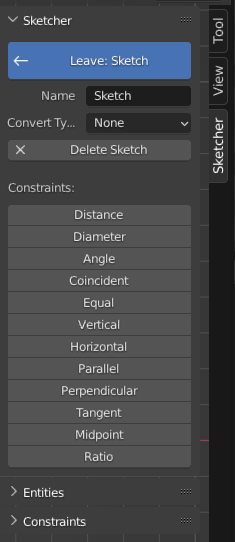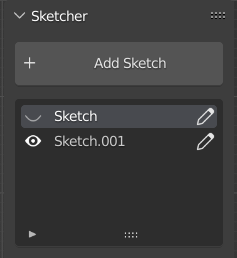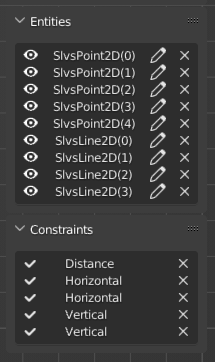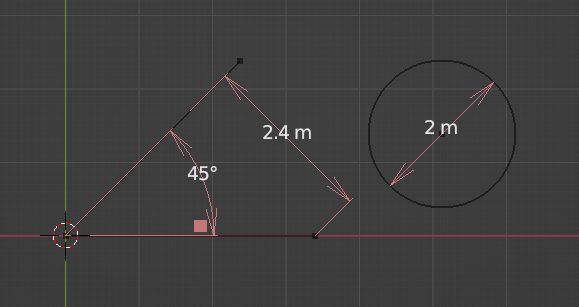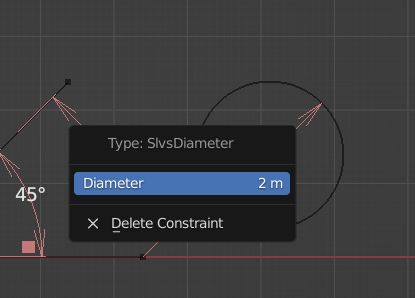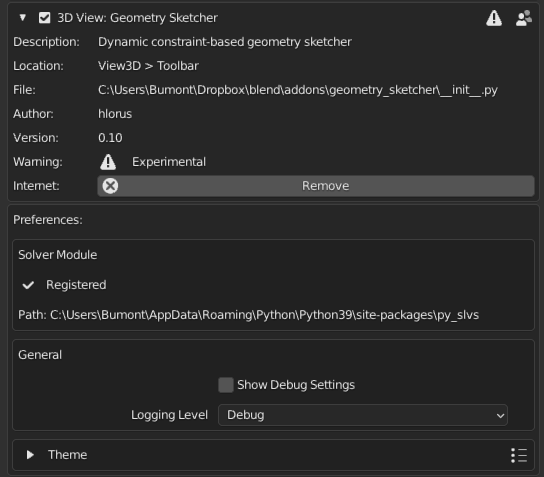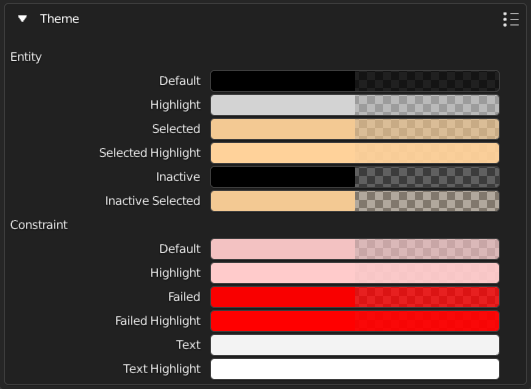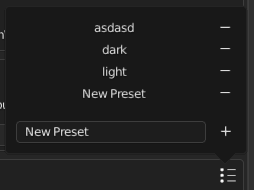User interface
Sidebar
The extension adds a some panels to the "N"-sidebar under the category "Sketcher". From here you can set the active sketch, access its properties, add constraints and interact with elements via the browsers.
Sketch Selector
Whenever no sketch is active the sidebar will list all available sketches. From there you can toggle the visibility of the sketches or set one as active. The UI will change when a sketch is active, showing a big blue button which lets you exit the sketch as well as some properties of that sketch.
Entity Browser
Lists all currently active entities. Allows selection by clicking on the name.
Constraint Browser
Lists all currently active constraints. Shows the failure state on the left and allows to invoke the constraint's context menu.
Gizmos
Gizmos are used to display constraints. There are specific gizmo types for the three dimensional constraints, angle, distance and diameter.
To interact with the settings of a constraint click its gizmo to open a menu.
The rest of the constraints use a generic gizmo that is displayed next to the entities they depend on. Clicking such a gizmo either shows the constraint's settings or directly deletes the constraint if it has no settings to show.
Context Menu
The context menu can be used to access properties and actions of an element, either by hovering an entity and pressing the right mouse button, by clicking a constraint gizmo that supports it or through the corresponding button in one of the element browsers.
INFO: Only the hovered entity is used, the context menu ignores the selection.
Preferences
Access the preferences by expanding the enabled extension under Edit > Preferences > Add-ons > CAD Sketcher.
Solver Module
Shows either the path to the registered solver module or options to install it.
General
- By enabling "Show Debug Settings" some experimental features are enabled, use with caution.
- Choose the logging settings
Theme
Colors that are used in the extension are defined under the theme section. The extension also supports theme presets. You can get the presets path by entering the following line into blenders python console:
bpy.utils.user_resource("SCRIPTS")